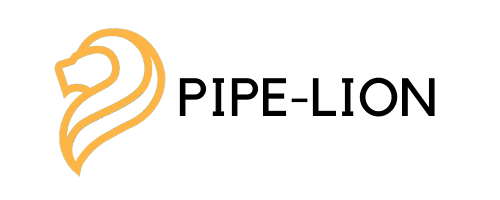WooCommerce Setup
The first step in setting up your integration is creating two WooCommerce Webhooks and have it point to our PipeLion server.
If this sounds scary don’t worry. It’s easy!
Configuring WooCommerce Webhook
Navigate to your WooCommerce store and log in as a WordPress admin.
Follow the steps below to configure your Webhook.
- Click WooCommerce on the left panel of your Dashboard, then click ‘Settings.’
- Click the ‘Advanced’ tab towards the top of the page.
- Once in the Advanced tab click ‘Webhooks’ as shown below.
- Then click add webhook to add the first webhook!

Now we just need to fill in the information.
- Name: Fill this with anything you wish
- Status: Active
- Topic: Order Created
- Delivery URL: https://integrate.pipe-lion.com/api
- Secret: Leave empty
- API Version: Leave as Default
Click save and you are done!
Note: Do not worry if you see a warning stating, “Error: Delivery URL returned response code: 400.”
Now simply repeat those steps, but this time change topic to ‘Order Updated’.
This will allow your integration to update order statuses as well as any other changes that may be made after the initial creation of the order.
Save the second webhook and you are done!